It can happen to everyone to forget a password especially nowadays where now for anything login credentials are necessary, but what to do when the forgotten password is required when Windows starts? Below the most effective solutions to regain possession of our computer.
The first method is to replace the Utilman.exe file that corresponds to the utility of “accessibility” that can be launched from the Windows login screen with the cmd.exe file, corresponding to the command prompt with which you can run the commands net user with which to manage users on the system. CAUTION the following method does not work with the profiles configured with the Microsoft account email to reset the password of the latter follow the instructions starting from this page. If you can not, you can follow the instructions below to create a new user and retrieve files.
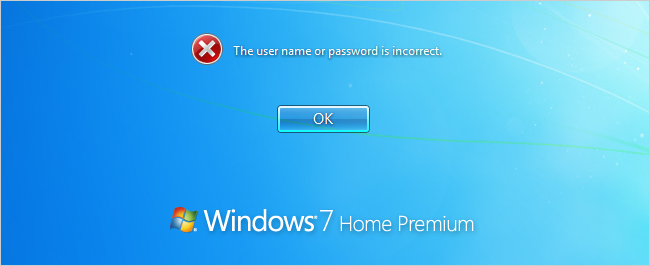 Requirements:
Requirements:
- A Windows or a Linux live CD handy.
1a- Start a command prompt by using a Windows installation CD.
By using the Windows XP installation CD:
- Insert the CD, restart your computer and press a button to start the Windows CD.
- Once loaded, press the ‘R’ key to enter recovery mode and select your copy of Windows from the list.
By using the Windows installation CD Vista, 7
- Insert the CD, restart your computer and press a button to start the Windows CD.
- Once loaded, press Shift + F10 to directly open the command prompt or choose the language and then click Repair your computer in the lower left.
- Select the copy of Windows from the list if any otherwise directly click on forward and on the next screen click ‘Command Prompt’
By using the Windows installation CD 8, 8.1, 10
- Insert the CD, restart your computer and press a button to start the Windows CD.
- Once loaded, press Shift + F10 to directly open the command prompt or choose the language and then click Repair your computer in the lower left.
- Click ‘Troubleshooting’ problems, ‘Advanced Options’ and on the next screen click ‘Command Prompt’
1b- Start a live Linux and replace the Windows \ System32 \ Utilman.exe (utilman.exe.bak creating a backup) Windows \ System32 \ cmd.exe and go to step 3.
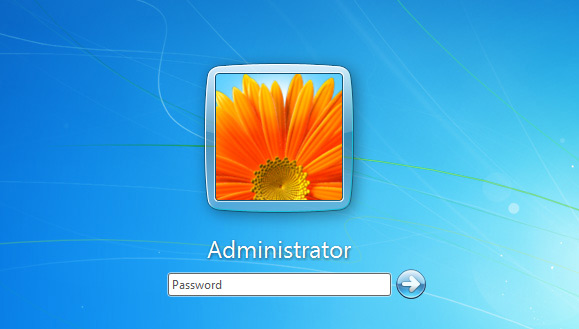 2- At this point we find ourselves in front of a command prompt
2- At this point we find ourselves in front of a command prompt
- Type ‘c:’, press Enter and verify whether it is the letter of the Windows path to do this check for the Windows and Program Files digintando the command ‘dir’ folder that returns the folders in the directory, if the folders are not present try the next letter ‘d:’
- Now type the following commands to access the folder Utilman.exe
- CD Windows
- CD System32
- Rinonimare then Utilman.exe in utilman.exe.bak
- ren Utilman.exe utilman.exe.bak
- Create a copy of cmd.exe and call Utilman.exe
- copy cmd.exe Utilman.exe
- Remove the CD and restart the computer.
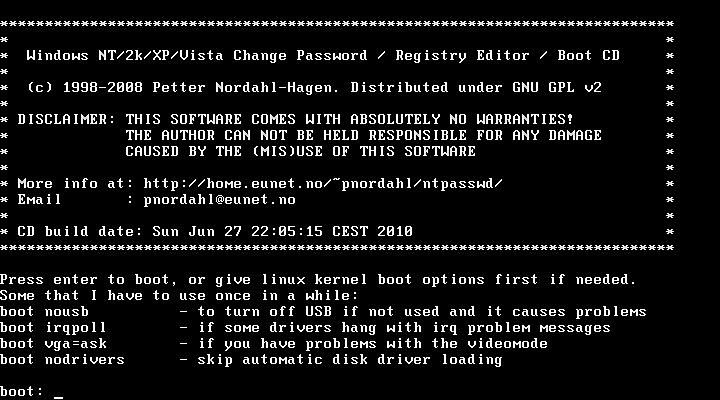 3- Once Windows loads click on the button of accessiibiltà located in the lower left or press’ Win ‘+’ U ‘and instead the utility of “accessibility” will open a command prompt with administrator’ rpivilegi.
3- Once Windows loads click on the button of accessiibiltà located in the lower left or press’ Win ‘+’ U ‘and instead the utility of “accessibility” will open a command prompt with administrator’ rpivilegi.
- To create a new user, type the following commands
- “PASSWORD net user / add” sostiture ‘USER’ with the new user name and ‘PASSWORD’ with any password
- “USER net localgroup Administrators / add” sostiture ‘USER’ with the name of the new user this command is used to make the new user administrator
- If you want to change password for a local user to type the following commands ATTENTION if the user has encrypted files will no longer be possible to access them as the hast related to the user you will be regenerated
- “Net user USER PASSWORD” sostiture ‘USER’ with the user ‘s name and’ PASSWORD ‘with the password
4- Restore the Utilman.exe file for this plug the Linux Windows cd or live and perform the opposite operation in step 2 by running the command “ren utilman.exe.bak Utilman.exe”
If the method described seems too long or complex, you can use the live cd tool specifically created as Offline NT Password & Registry Editor or KonBoot.


